But I use my Apple Watch all day long for all kinds of things, and it drives me crazy if I ever forget to put it on. I thought it might be helpful for those who don’t quite know what it’s good for to read about how someone else uses it. I’m going to focus specifically on running and blogging. Otherwise this post would be way too long.
Watch Setup
I prefer the modular watch face because it allows you the most complications. And if you weren’t aware of this, you can set up as many different modular faces as you want. Each face has the complications I would want in that particular setting.
For instance, I have one that is specifically for my work day at the office that shows complications for stocks, messages, and e-mail.
Since sweat on the screen is a royal pain, I set up my watch so that I can flip back and forth between my two favorite screens by double-pressing the crown.
- I open my Workout App and start my workout
- I say “Hey Siri, Open Downcast”
Now I’m all set to flip back and forth between Downcast and Workout just by double-pressing the crown.
Of course, you could simply use Siri to open whatever app you want just by saying “Hey Siri, Open XXX”. But it’s much quicker just to double-press the crown and return to the last used screen. Since you’re not using the screen, sweat is not a problem and the response time is lightning quick even on the gen 1 Apple Watch.
Out Running
Once I’m out running, I often think of things that I may want to ask my wife. In the old days, I just hoped that I remembered when I get back. Talking on a cell phone while out running is difficult, and texting is even worse.
Now, I just lift my watch and fire off texts at will. No buttons required.
Ok, so if you’re thinking that maybe you’d like to give the Apple Watch a shot, here are a few tips to make things easier.
One mistake a lot of people make when trying to use Siri on their watch is they start speaking while raising their wrist. You have to raise your wrist and see the screen light up before you can say “Hey Siri”. Otherwise you’re going to wonder why nothing is happening.
If you’re going to message people regularly on your watch, adding them to your Favorites list will help. Apple must have some kind of intelligence built into the system that makes texting your Favorites rock solid, because I never have problems with Siri recognizing anyone in my Favorites.
Turn your Wi-Fi off before you leave the house. Everything on the watch seems just a hair faster if your phone and watch know not to even bother trying to hook up to a Wi-Fi network.
If you know you are going to use certain apps while out running like FindMyFriends or Maps, make sure you added them to your dock. Maps can be helpful if you get lost. FMF is nice if you want to check on someone who’s running ahead of or behind you.
So, there you have it. Now fire up (or go buy) that Apple Watch, head out for a run, and let the creativity flow.


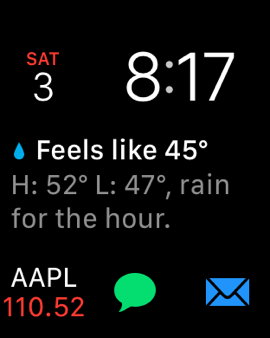
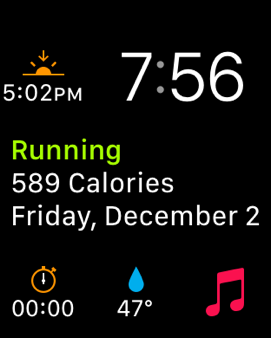
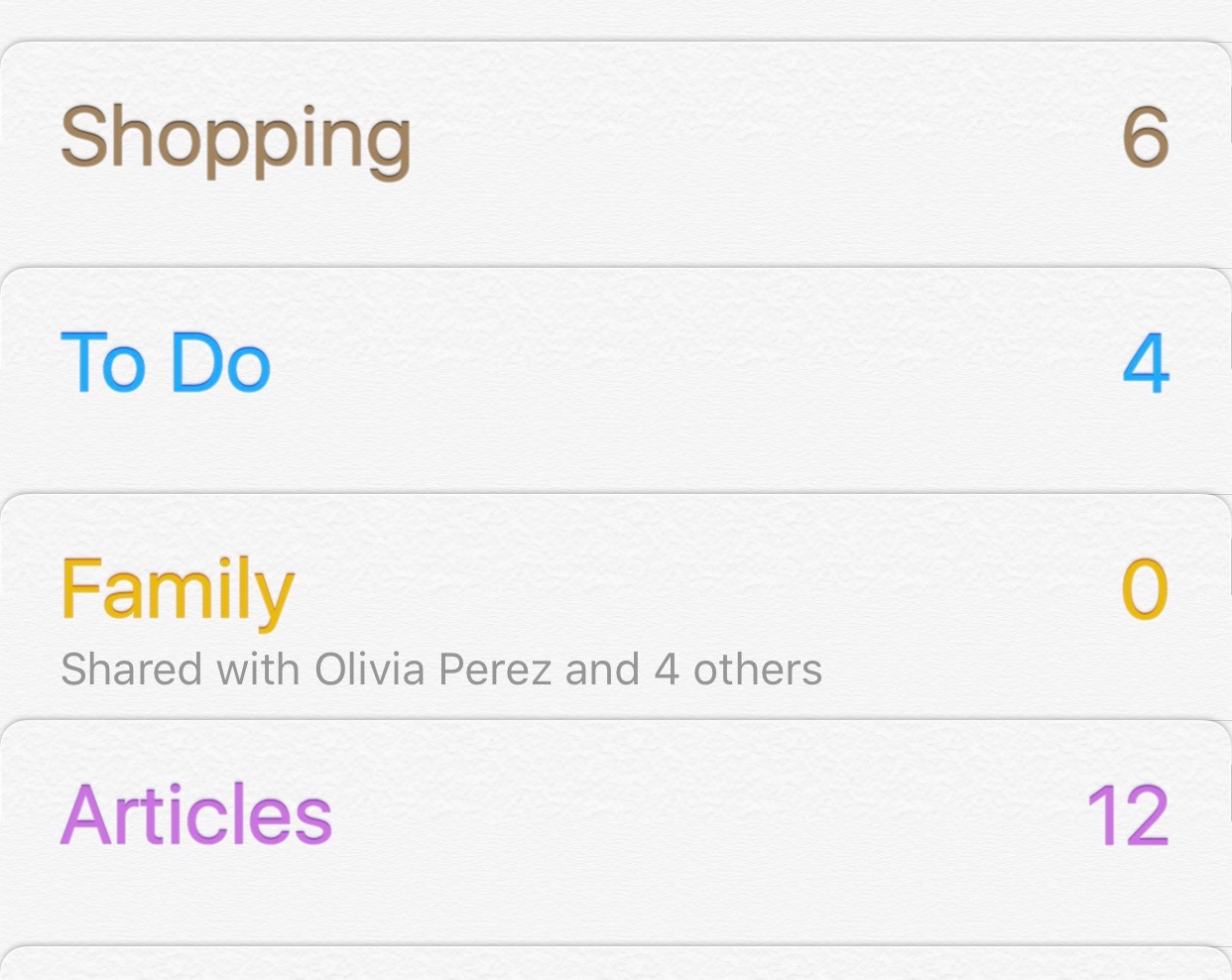
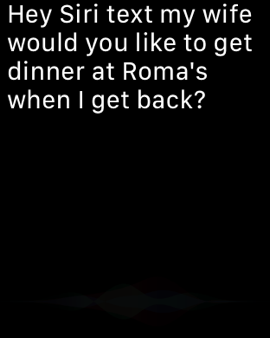
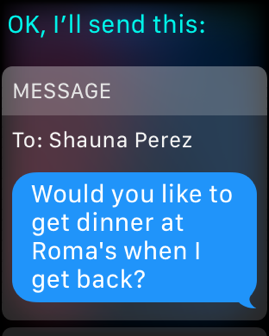
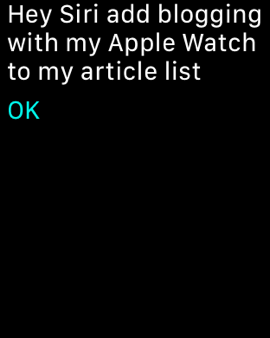
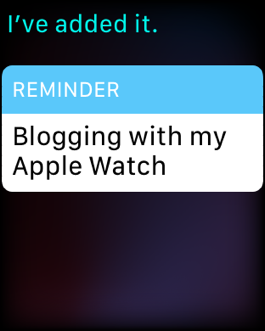

 RSS Feed
RSS Feed